The Intermediate Window allows you to test expression, run VBA procedure that you created and more. You will see the practical example throughout this article. To get you feet wet, test this example expression in the intermediate window. Just bear in mind that a VBA expression is any formula. For instance the simplest expression in the world is probably 1+1, which (as just about everyone knows) result is 2.
Testing Expression in Intermediate Window
To test an expression in the Intermediate Window, do the following
1. Click inside the Intermediate Window:
You need your cursor in the Intermediate Window
2. Type a question mark (?) follow by a space and the expression that you want to test and press Enter
For Example, Click in the Intermediate Window and then type ? 1+1. The Intermediate Window immediately show the result – 2 – as shown in the below figure
Figure 1: Intermediate Window
When you start actually writing VBA code, you will use the Intermediate Window to test and debug your code. For now, just know that the Intermediate Window is another optional pane in the Visual Basic Editor that you can show or hide as you needed.
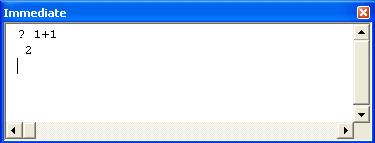

0 comments :
Post a Comment